Back to Perfusion Monitor Software
The reservoir level section is at the lower left of the main window and is based on weight from a scale positioned under the reservoir.
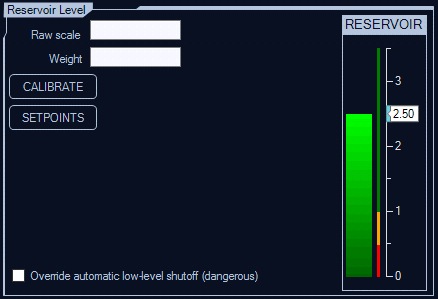
Click Calibrate to set up the software to convert weight to reservoir level.
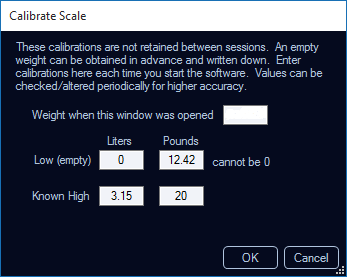
Click Setpoints to set the Red, Orange, and Green bars on the slider.
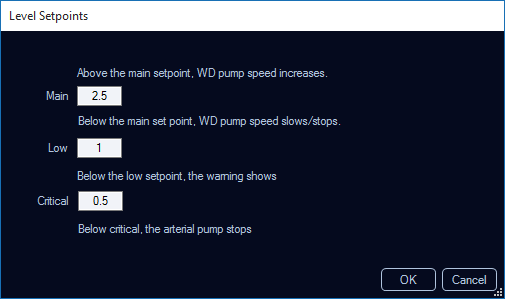
Critical Stop
When the level goes into the critical region for more than five seconds, it triggers a shutdown of all pumps. Add fluid to the reservoir. You can also use the manual override checkbox at the bottom to turn the pumps back on if needed.
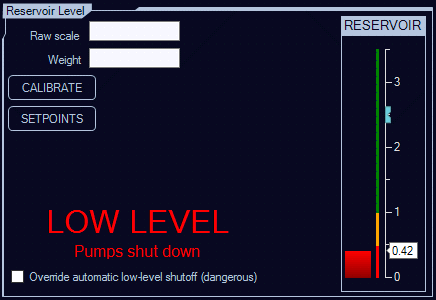
Automation
Set the blue bug on the reservoir slider to the desired level. Turn on the green Level automation button at the top of the Pump sliders. The level automation will cause the WD pump to compensate for adding concentrate during a ramp and to keep the reservoir from going too high.
Reverse WD Pump
If there is significant table loss, and the level starts to drop too low, one option is to add fluid back in from the WD reservoir. Click the WD Edit button below the green Level automation button. Check the box for Reverse Flow, then click OK.
![]()
As shown above, REVERSE will show in the WD pump slider. Now, manually increase the WD pump until the level is more reasonable. Stop the pump and uncheck the Reverse Flow box when done.
